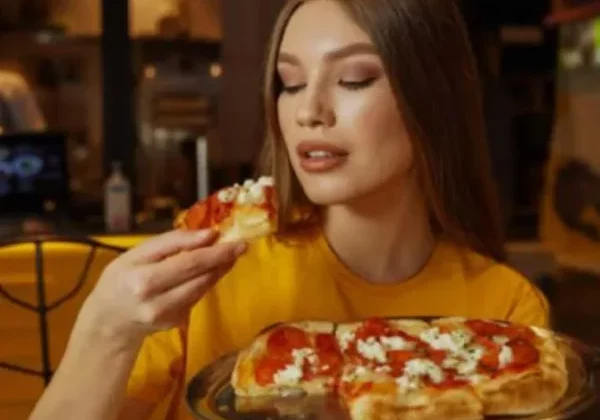How to Build a PC: Parts Needed + Step-by-Step Installation Process

SHARE
For many, building a PC for the first time can be intimidating. There seems to be a lot of information you need to take in to assemble your own decent computer. There is hardware and software to think about which can be especially challenging if you’re a beginner non-tech and not an expert on computers’ latest specs.
But fear not: you can build a good PC either for gaming or for your day-to-day office functions.
The components are pretty much the same for either purpose. The basics are a motherboard, processor, memory, storage, and power supply which determine the performance of your computer. The rest are the very visible hardware like monitor, keyboard, mouse. The specifications would just vary depending on how “powerful” of a machine you’re going to need, for some: how “awesome” you would want it to look and feel, and of course, your budget.
Let’s begin with the essentials.
What you’ll need
Motherboard
Choosing your motherboard is the most recommended starting point when building a PC. A motherboard is a primary piece of your PC build and the biggest board (comes in different sizes) in your chassis. It’s the main printed circuit board where all the other components of your PC are plugged into. The motherboard ties all your computer’s components together and allows them to “communicate” to one another. Thus, it determines what pieces of hardware you can use.
Others prefer to choose their motherboard based on their compatible components, yet most experts still recommend that you start choosing the motherboard first. Also, your PC case will depend on the motherboard it supports.
Photo from Unsplash
Central Processing Unit (CPU) / Processor
The processor is the most important and main component of your build. It processes and executes instructions, that’s why it is also called the “brain” of your PC. When looking for a CPU, take note that the higher GHz, the faster the processor. Also keep in mind that the higher the GHz, the higher the tendency for your system to heat up requiring better airflow.
Memory (RAM)
Computer functions like having several tabs open and multitasking rely on memory. Even background processes take from RAM — the component that gives your computer the virtual space to store temporary data. This is very important since computer software uses memory to cache (temporarily store) data to be quickly retrieved later. It’s one of the sure-fire ways of amping up your computer’s performance: with more memory, you’ll be able to do more, quickly and efficiently.
However, take note that when finding the best RAM for your PC, you have to consider the compatibility of components.
Storage
Storage is where you keep all your files, your movies, your documents, etc. This is the long-term storage of your computer. The data is either stored on HDD (hard disk drive) or SSD (solid state drive). SSD has been proven to be more efficient and faster, due to the read (data loading) and write (save and transfer) technology they use.
When building a gaming PC, there is one more component that you need to be familiar about:
Graphics Processing Unit (GPU) / Graphics Card
Gaming PCs use a specialized processor called a Graphics Card (sometimes used interchangeably with Video Card) that enhances the display of visual data. Apart from games, graphics card are particularly helpful in photo- and video- editing or anything that require intense graphics.
Power Supply Unit (PSU)
Often overlooked, the PSU is a critical component in your PC build. Your power supply should be able to support the computer you built to make it all run efficiently. After all, it keeps all the electricity running in your machine. The more efficient your PSU is, the less power it uses, and the less heat it generates.
How to install
Photo from Unsplash
Know that PCs internals can slightly appear different. For this guide, we’ll talk about general installation steps and how to put all the components together. You’ll need basic tools like a Phillips screwdriver at the least.
First, have plenty of room to keep everything organized. Have enough space for your case to be moved around and more room for the components to be within reach. A nonmetallic surface like a wooden table is best, or simply lay cardboard boxes on your workspace. Antistatic wrist straps are a thing, too.
Read instruction manuals for each component. Although assembling a PC is not complicated, it’s best to consult the manuals to completely avoid mishaps. The principle is that you’re like building a puzzle and all the components are the pieces.
It’s recommended that you build a PC outside the case first. Why? Because it gives you more room to navigate the components, and it can be quite challenging to reach in the case and install things inside.
Installing the CPU to the Motherboard
Starting with the motherboard, carefully lay it flat holding the edges. Don’t touch the gold pins, or any part of the circuitry. Motherboards are generally sturdy but don’t risk it.
Then, following your motherboard’s instruction manual, locate and unlock the CPU/processor socket. Once it’s ready, align by matching the symbols or arrows into the socket. Fit the processor and lock it into place.
Installing the Memory
The RAM or Memory is the easiest to install. Simply line up the notches and seat them properly. Slot them in based on the manuals and they should lock into place with no problems.
Installing the Storage
For HDDs or regular-sized SSDs, you’ll find the slot in your case, typicallyinto a drive bay. For M.2 SSD, the slot is in your motherboard, so it’s best to plug it in while the motherboard is still out of your PC case.
Installing the Motherboard, Power Supply, and other Components
Now, you can put your motherboard in the case, line up the screws and fasten it in place and everything else should be pretty straightforward.
The slot for the power supply should be found at the top or bottom of the case. It’s a big empty square. The cables should have enough room leading to the motherboard, but don’t plug anything just yet.
If you have a GPU, look for the slot in the motherboard using your manual. It’s a horizontal slot in the middle or bottom of your motherboard where your GPU should plug in. Line it up and lock into place.
Lastly, connect the power supply to the components following the manuals since instructions may slightly vary.
Check if you’ve assembled everything correctly and that components are locked into place. Connect the monitor, keyboard, mouse, and then finally it’s time for you to boot up. Congratulations! You deserve a pat on the back!
*Cover Photo/Thumbnail Photo from Pexels
RELATED ARTICLES

Paul and the Early Church
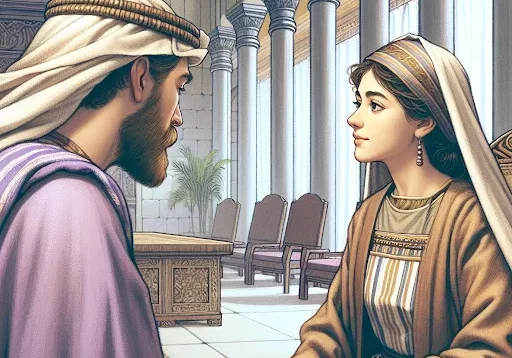
Tekoa’s Wise Woman

When You Claim God’s Glory

In Times of Financial Struggle