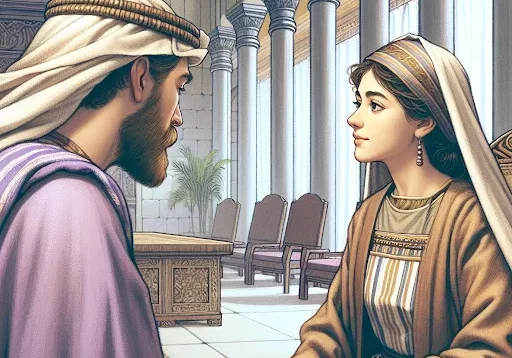How To Set Up and Optimize your Wifi

SHARE
With countless of us working from home, setting up a wifi is practically expected of employees. In order to have maximum productivity, your wifi has to be in mint condition so that you’re well-connected and your workflow is smooth-sailing. Setting up a home wifi is more than just checking if its lights are flickering and that the speed is enough. Learning how to make the most out of it is also essential.
Let’s take a look at how to optimize your Internet connection with these simple steps.
Find the best place for your router

One of the top things to consider after getting a wifi is to find its right place in your home. While many people don’t want to see the jumble of cables from your wifi, placing it somewhere far away from your work area can be a mistake. Make sure that the signal of your wifi can reach areas of your home where you need it to. Ideally, you would like to place it at the center of your home, where its signal can be spread evenly through different areas.
Connect your cables

Connect the router to your modem with an Ethernet cable, which is likely to already be included when you purchased your router. Plug it into the wide area network port, which is often labeled as WAN. Make sure that your router is plugged in and that your modem is on. See if the lights are on as well and after around a minute, you should be able to connect to the Internet.
Maximize your wifi’s security
You can do this by visiting a web browser and entering your IP address, then changing your wifi’s default SSID (Service Set Identifier) and password after getting your new wifi. It is recommended since it may make your network vulnerable to hackers, and when you do change it, it is also advised to not put in any personal data and to have a strong password. Learning how to encrypt your network is also important, with WPA2 being a great choice.
Learn your choice of band

Routers usually have both 2.4 Gigahertz (GHz) and 5 GHz bands, and which to use depends on your specific speed requirements and uses. Usually, 2.4 is used in homes with vast spaces and those with many floors, while the 5 GHz option is known for its better speed and protection.
Make sure it’s working

Now that you’re all set, it’s time to try if your wifi is working properly! You can make sure that you’re well connected by going to the network settings of the devices that you use and that you’re connected to your wifi. Try opening sites, and if they load, then that means that your set up has been successful.
*Cover Photo/Thumbnail Photo from Pexels
RELATED ARTICLES

Paul and the Early Church

4-in-1 PC-Like Productivity Companion is Here: HUAWEI MatePad 11.5 (2026) Dynamic Edition Launches for Only PHP 19,999
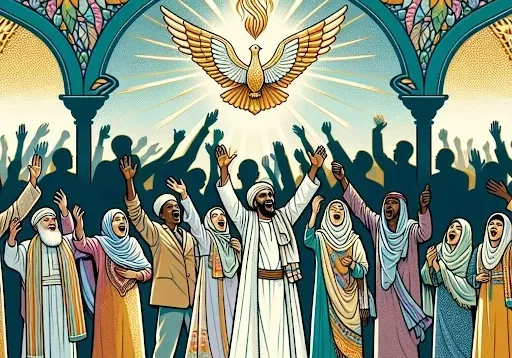
I am Enjoying Life, But Not Drawn to Sin

Chinatown Gallops into the Year of the Horse with Dazzling Multicultural Festivities